Chromebook laptop computers - - A tutorial for beginners
By: Tom Cloyd; reviewed: 2025-02-05:1845 Pacific Time (USA))
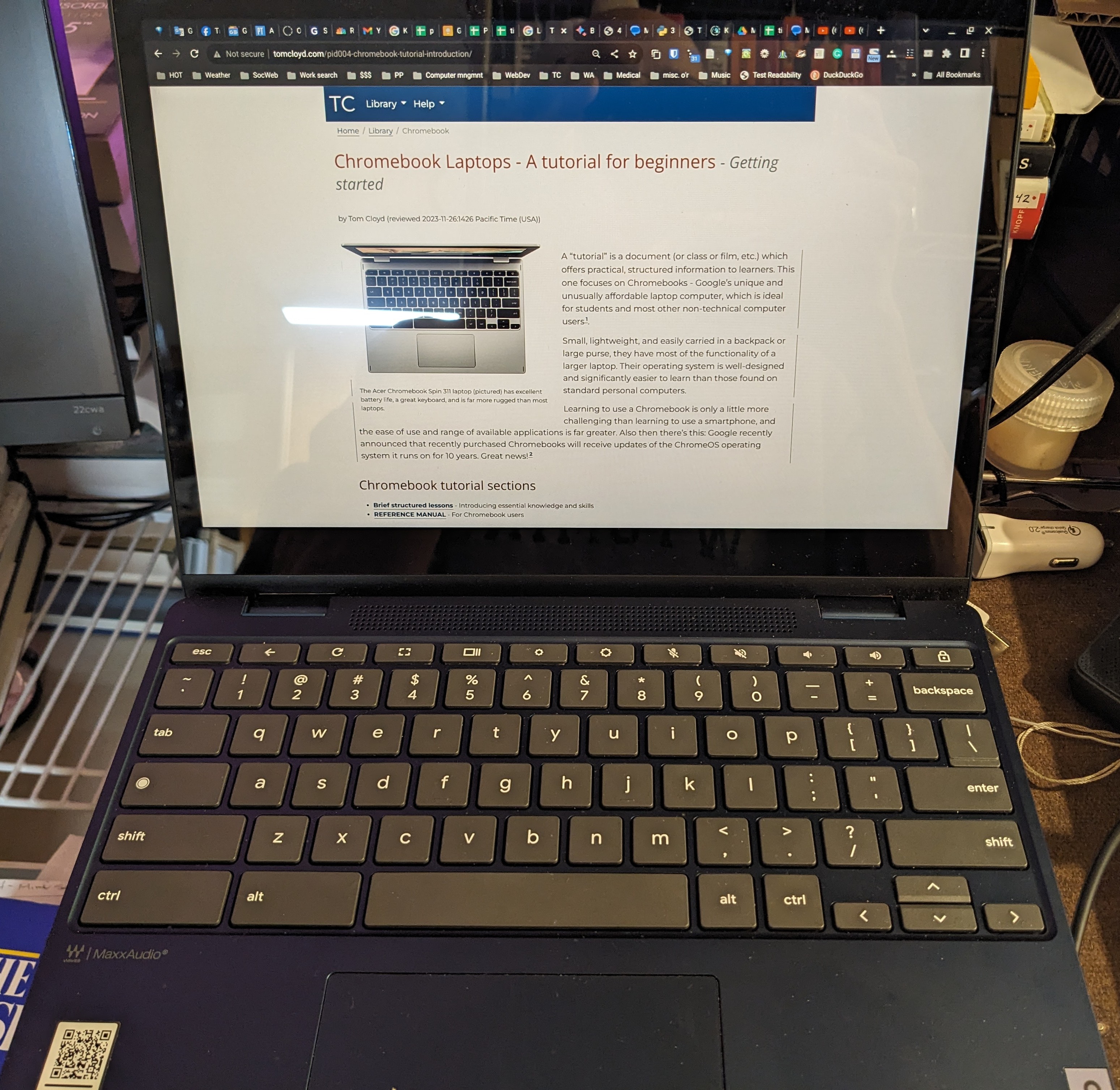
Chromebook laptops have excellent battery life, a great keyboard, and are safer than other laptops. (Pictured is the Lenovo Flex 3i)
Chromebooks are Google’s design for a unique and unusually affordable laptop computer that is ideal for students and most other computer users1.
Small, lightweight, and easily carried in a backpack or large purse, they have most of the functionality of a larger “PC”-type laptop. Their operating system is well-designed and significantly easier to learn and use than those found on standard personal computers.
They are ideal for most Internet-enabled activities, and when the Google Workspace programs are involved (Gmail, Calendar, Drive, Meet, Contacts, etc.), coupled with the newly-included Gemini AI, there is almost nothing that most computer users will want to do that cannot be accomplished gracefully with a Chromebook.
Page contents list…
Chromebook tutorial sections ^
- Brief structured lessons - A separate page, which introduces essential knowledge and skills
- REFERENCE MANUAL - A separate page, which contains essential information for review and further learning.
Introduction: About this tutorial ^
A “tutorial” is a document (or class or film, etc.) which offers practical, structured information to learners. This tutorial address the essential topics a beginning computer user will need to know to get a good start with a Chromebook.
Chromebooks’ ease of use and range of available applications makes them an outstanding everyday computer tool. Google recently announced that most Chromebooks will receive updates of the ChromeOS operating system it runs on for 10 years.2 This is great news, because it means that a Chromebook purchased today will have a lifetime utility that considerably exceeds that of non-Chromebook laptop - another benefit of choosing this particular kind of computer.
This tutorial is a work-in-progress. A number of sections are still under active development.
BE AWARE OF THIS: Your laptop has many features you can turn on or off in your Settings window. If you start experimenting - trying things out to see what they do - you can make some very strange and possibly unwanted things happen! Until you understand what a setting change will do, leave it alone! How can you find out what it does? Do a Google search about it, or as Google Gemini AI. Or do both! But know what you’re doing before you start changing things.
Notes ^
☀ ☀ ☀